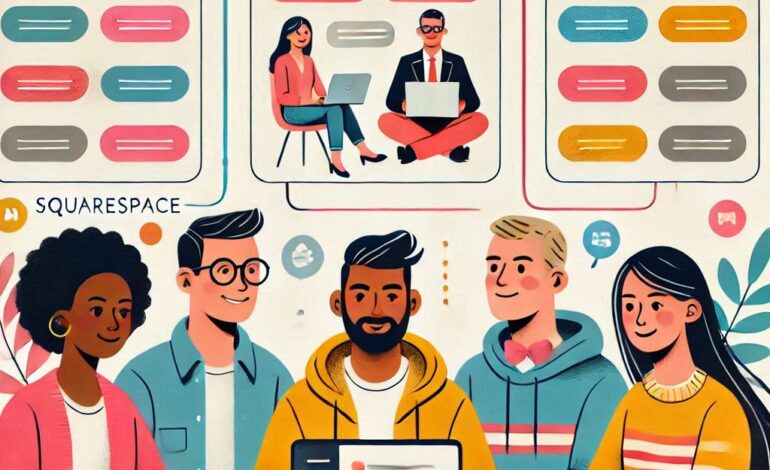In today’s digital world, having a website is essential for businesses, creators, and personal branding. Squarespace is one of the most user-friendly website builders, offering a wide range of features to design professional websites without coding. Whether you’re starting a blog, an online store, or a portfolio, Squarespace provides everything you need to bring your vision to life.
Here’s a step-by-step guide to creating a website with Squarespace in just 9 steps.
1. Sign Up for Squarespace
Start by visiting Squarespace’s website and signing up for an account. You can create an account using your email or sign in with Google. Squarespace offers a 14-day free trial, allowing you to explore its features before committing to a plan.
During the signup process:
- Provide your email address.
- Choose a password for your account.
- Select the type of website you’re planning to create (e.g., blog, portfolio, online store, etc.).
This step helps Squarespace recommend templates and features suited to your needs.
2. Choose a Template in Squarespace
Squarespace offers a vast collection of professionally designed templates tailored for different purposes, including blogs, eCommerce stores, portfolios, and business websites. Each template is mobile-friendly, ensuring your site looks great on all devices.
How to choose the right template:
- Use the search or filter options to narrow down templates based on categories like “Photography,” “Personal Blog,” or “Online Store.”
- Preview the templates to see how they look in action.
- Don’t worry too much about perfection at this stage; you can customize the design later.
Once you find a template that aligns with your goals, click Start with this Design to proceed.
3. Set Up Your Website Title and Navigation on Squarespace
After selecting a template, Squarespace will prompt you to add a website title. This title is typically the name of your brand, business, or project and appears prominently on your homepage.
Next, set up your website navigation:
- Access the Pages section in the editor.
- Add essential pages such as Home, About, Services, Blog, and Contact.
- Use the drag-and-drop feature to organize pages into menus and submenus.
Strong navigation ensures visitors can easily find the information they’re looking for.
4. Customize the Design on Squarespace
Squarespace‘s intuitive drag-and-drop interface makes it easy to customize your website design. You don’t need any coding experience to adjust layouts, fonts, colors, and other design elements.
Key areas to focus on:
- Header and Footer: Edit your logo, site title, and navigation bar in the header. Customize footer elements like contact details, social media links, or copyright information.
- Fonts and Colors: Squarespace provides preset design kits, but you can also create custom styles that match your branding.
- Images and Media: Use high-quality visuals to make your site more appealing. You can upload your own images or choose from Squarespace’s free image library powered by Unsplash.
5. Add Content to Your Pages on Squarespace
Now that the basic structure is in place, it’s time to add content to your website. Squarespace uses customizable content blocks that let you add text, images, videos, buttons, forms, and more.
Here’s how to enhance each page:
- Homepage: Use engaging visuals and concise text to give visitors a clear understanding of your website. Add a call-to-action (CTA) button for actions like “Shop Now” or “Learn More.”
- About Page: Tell your story, highlight your mission, and introduce yourself or your team.
- Services or Portfolio Page: Showcase your products, services, or past projects using galleries, grids, or lists.
- Contact Page: Add a contact form, email address, phone number, and links to your social media accounts.
6. Set Up SEO in Squarespace
Squarespace comes with built-in tools to optimize your website for search engines. This ensures your site ranks higher in search results and attracts more visitors.
Here’s how to set up SEO:
- Page Titles and Descriptions: For every page, add descriptive and keyword-rich titles and meta descriptions.
- URL Structure: Keep URLs short and relevant (e.g., www.yourwebsite.com/about).
- Alt Text for Images: Add alt text to images to improve accessibility and search engine visibility.
- Enable SSL: Squarespace automatically enables SSL for all websites, ensuring secure connections.
Squarespace also provides an SEO checklist to help you cover all the basics.
7. Integrate Additional Features with Squarespace
To enhance your website’s functionality, Squarespace offers a wide range of integrations and extensions.
Popular features to consider:
- E-Commerce: If you’re selling products, set up an online store using Squarespace’s eCommerce tools. You can manage inventory, accept payments, and add shipping options.
- Blog: Add a blog section to share updates, articles, or tips related to your business or interests.
- Social Media Integration: Connect your social media accounts to share content directly from your site.
- Newsletter Signup: Add a form to capture visitors’ email addresses and grow your email list.
Explore Squarespace’s App Marketplace for additional integrations like appointment booking, analytics, and more.
8. Preview and Test Your Website on Squarespace
Before publishing your website, preview it on different devices to ensure it looks great on desktops, tablets, and smartphones. Use the preview tool in Squarespace to see how your site appears to visitors.
Here’s what to test:
- Links: Check that all buttons and navigation links lead to the correct pages.
- Images and Text: Make sure your images load quickly and your text is readable.
- Forms: Test any forms (e.g., contact forms) to confirm they’re working correctly.
- Mobile Optimization: Double-check that your site is responsive and functions well on mobile devices.
9. Choose a Plan and Publish Your Website on Squarespace
Once you’re satisfied with your website, it’s time to publish it. Squarespace offers several pricing plans to suit different needs, from personal websites to advanced eCommerce sites.
Steps to publish:
- Choose a plan from Squarespace’s pricing options. Plans are billed monthly or annually.
- Connect your custom domain. Squarespace allows you to buy a domain directly through its platform or connect an existing domain.
- Publish your website. After selecting a plan and linking your domain, click Publish to make your site live.