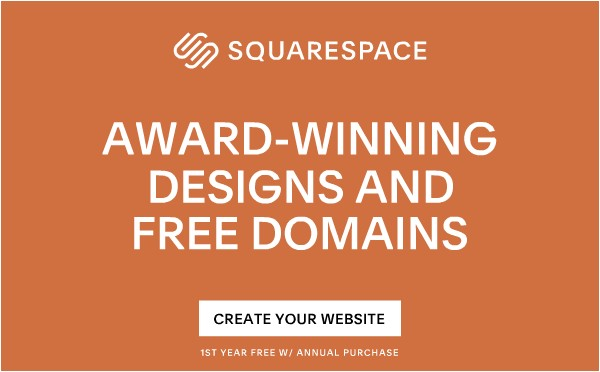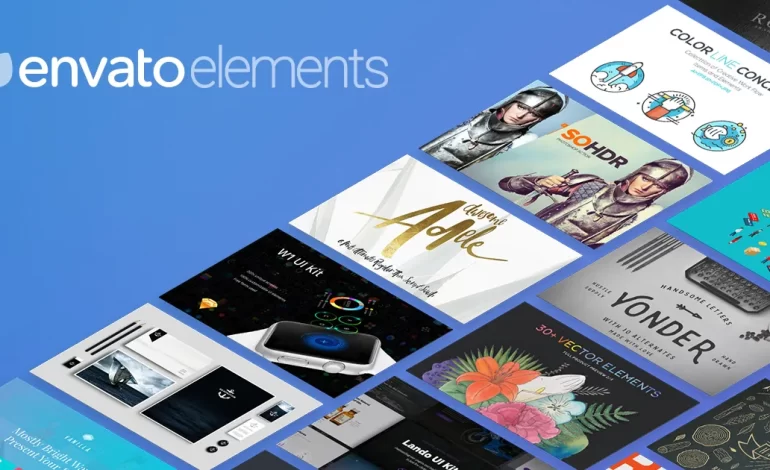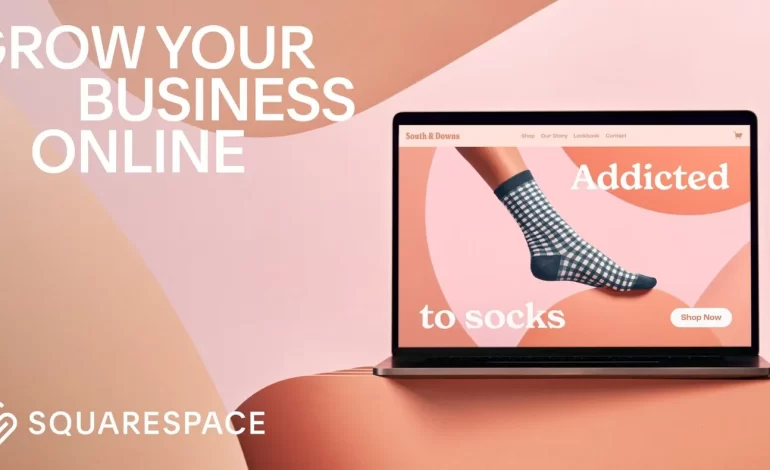Introduction
In today’s digital age, having a robust online presence is essential for businesses, creatives, and personal projects. One of the most popular platforms to build and host a website is Squarespace. Known for its user-friendly interface, beautiful templates, and comprehensive features, Squarespace hosting offers a seamless experience for both beginners and experienced web developers. This tutorial will guide you through the process of getting started with Squarespace hosting, ensuring that you can create a stunning and functional website with ease.
What is Squarespace Hosting?
Squarespace hosting refers to the service provided by Squarespace, a platform that allows users to create, manage, and host websites. Unlike traditional hosting services that require separate arrangements for website building and hosting, Squarespace integrates both functionalities, providing an all-in-one solution. This integration simplifies the process of website creation and management, making it an attractive option for many users.
Why Choose Squarespace Hosting?
Before diving into the tutorial, it’s essential to understand why Squarespace hosting is a preferred choice for many:
- Ease of Use: Squarespace offers an intuitive drag-and-drop interface, allowing users to design websites without any coding knowledge.
- Beautiful Templates: With a wide range of professionally designed templates, you can create a visually appealing website that suits your brand.
- All-in-One Solution: Squarespace provides everything you need, from website building tools to hosting, domain registration, and more.
- Mobile Optimization: Websites hosted on Squarespace are automatically optimized for mobile devices.
- Customer Support: Squarespace offers 24/7 customer support to assist you with any issues or questions.
Step-by-Step Tutorial: Getting Started with Squarespace Hosting
Step 1: Sign Up for Squarespace
To get started with Squarespace hosting, you first need to sign up for an account. Follow these steps:
- Visit the Squarespace Website: Go to Squarespace.com.
- Click on “Get Started”: This will take you to a page where you can choose a template for your website.
- Choose a Template: Browse through the available templates and select one that fits your vision. You can preview each template to see how it looks and functions.
- Create an Account: Once you’ve chosen a template, you’ll be prompted to create an account. You can sign up using your email address, Google account, or Apple ID.
Step 2: Customize Your Template
After signing up, you’ll be directed to the Squarespace website editor. Here, you can customize your template to match your brand and preferences.
- Edit Pages: Click on the “Pages” menu to see the structure of your site. You can add, remove, or rearrange pages as needed.
- Design Settings: Under the “Design” menu, you can adjust your site’s appearance, including fonts, colors, and spacing.
- Add Content: Use the drag-and-drop editor to add text, images, videos, and other content to your pages. Squarespace offers various content blocks that you can easily integrate into your design.
Step 3: Set Up Your Domain
To make your website accessible to the public, you’ll need a domain name. Squarespace hosting makes it easy to register a new domain or connect an existing one.
- Register a New Domain: Go to the “Settings” menu and click on “Domains.” Here, you can search for available domain names and register one directly through Squarespace.
- Connect an Existing Domain: If you already have a domain name, you can connect it to your Squarespace site by following the instructions provided. This usually involves updating your domain’s DNS settings.
Step 4: Configure Site Settings
Properly configuring your site settings is crucial for ensuring your website runs smoothly and meets your needs.
- General Settings: Under the “Settings” menu, you can set your site title, logo, favicon, and other general settings.
- SEO Settings: Squarespace offers built-in SEO tools to help your website rank better in search engine results. Customize your SEO settings under the “Marketing” menu.
- Social Media Integration: Connect your social media accounts to your Squarespace site to enable easy sharing and display of your social media content.
Step 5: Add E-commerce Functionality (Optional)
If you plan to sell products or services through your website, Squarespace hosting provides powerful e-commerce features.
- Set Up a Store: Go to the “Commerce” menu and click on “Set Up Your Store.” Follow the prompts to add products, set prices, and configure payment options.
- Manage Inventory: Use the inventory management tools to keep track of your products and stock levels.
- Configure Shipping and Taxes: Set up shipping options and tax rates based on your location and customer base.
Step 6: Preview and Test Your Website
Before launching your site, previewing and testing everything to ensure it works correctly is essential.
- Preview Your Site: Use the “Preview” mode to see how your site will look on different devices.
- Test Functionality: Check all links, forms, and interactive elements to make sure they function as expected.
- Get Feedback: Share your website with friends, family, or colleagues and ask for their feedback.
Step 7: Launch Your Website
Once you’re satisfied with your website, it’s time to launch it to the public.
- Upgrade Your Plan: Squarespace offers different pricing plans based on your needs. Choose a plan that fits your requirements and upgrade your account.
- Publish Your Site: Click the “Publish” button to make your website live. Congratulations, your site is now accessible to the world!
Tips for Optimizing Your Squarespace Website
To make the most out of Squarespace hosting, consider these optimization tips:
- Regular Updates: Keep your content fresh and up-to-date to engage your audience and improve SEO.
- Analytics: Use Squarespace’s built-in analytics tools to monitor your website’s performance and make data-driven decisions.
- Performance Optimization: Optimize images and use minimalistic designs to ensure fast loading times.
- Responsive Design: Regularly check your site’s responsiveness on different devices to ensure a consistent user experience.
Conclusion
Squarespace hosting offers an excellent platform for building and managing websites with ease. By following this step-by-step tutorial, you can create a beautiful, functional website that meets your needs and showcases your brand effectively. Whether you’re starting a blog, launching an online store, or creating a portfolio, Squarespace provides the tools and support to help you succeed.
Remember, the key to a successful website is not just in the design but also in maintaining and updating it regularly. With Squarespace hosting, you have a reliable partner to support your online journey. Happy website building!